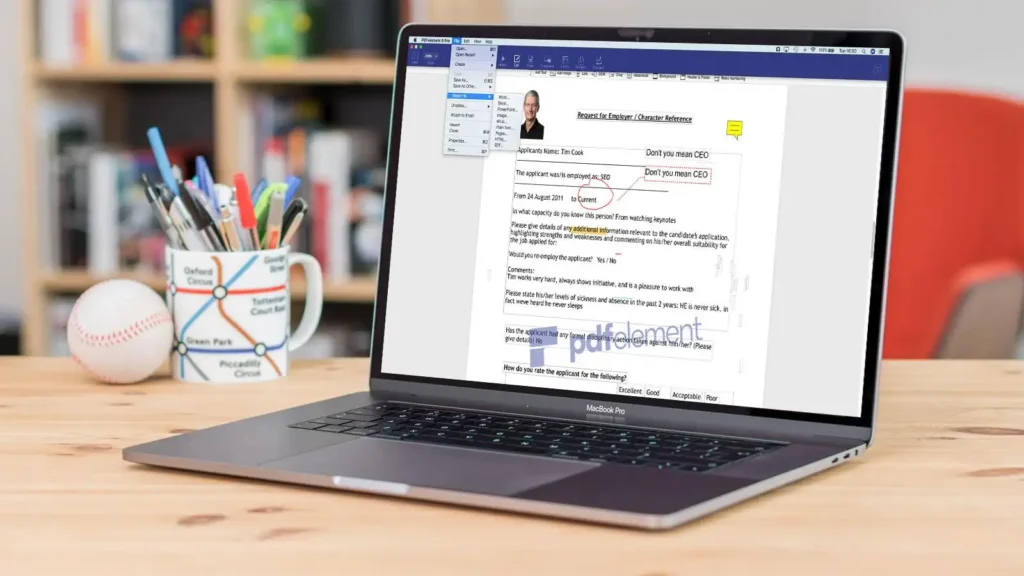You might believe that the only way to amend or fill out a PDF form is to print it out, write on it with a pen, then scan it or take a picture of it before sending it. Thankfully, going to such lengths is unnecessary. You may easily edit text in a PDF using free apps by adding your signature, making comments, and redacting information. Along with combining numerous PDF files, rotating pages, shrinking size, and even converting PDFs to Word, Excel, and other file types, there are other options. The best part is that it is free to do. Check the pdf merge for free!
Here, we take a look at a number of PDF apps that are either totally free or offer a free trial edition that includes most of the features required for a single PDF editing task.
The best PDF editor for you will depend on your specific needs because some of these apps are better at doing some tasks than others. For instance, we have a feature that enables you to change text on scanned pages using an OCR (optical character recognition)-capable PDF editor.
On the other hand, if you’re searching for a PDF editor that’s easy to use and adaptable enough to enable you fill out a form without tearing your hair out, we have one below. Even better, we discovered a PDF programme that enables editing of PDFs in Word or Pages.
The PDF Editors we reviewed here have the following features and abilities:
The import :How closely does the PDF editor adhere to the original PDF? Do the fonts and spacing remain the same? Can Word, Excel, or other programmes open the PDF file?
Text editing : Is it possible to choose text from the original PDF? Has fresh text been added in a different text box? How simple is it to change and remove PDF content? Can you reposition content? Does the text you add adhere to the original PDF’s formatting and style? Can you provide documents or hyperlinks? Can images be added?
Collaborating: What markup instruments are offered? Text can it be highlighted, underlined, or struck through? Can you use a pencil and eraser for freehand drawing. Are stamps an option? Are the readers and editors identifiable?
Adding a signature: Can you include your signature? Is this signature handwritten, typed, or imported? What number of signatures can you keep?
The saving process: The PDF can you resize it? Can you combine pages from different documents? Can pages be deleted? Can the pages be turned?
Search & Replace: The PDF editor has a search function. Can you identify and swap out words? Can you censor your words?
An OCR question: Is it possible to edit scanned pages in the PDF editor?
The watermark: Is a watermark added? Possibly adding your own watermark
Remember that Preview on macOS has some built-in PDF editing features. You can read more about how to use it in our guide on how to use Preview to edit PDFs on a Mac.
An overview
On your Mac, there is a decent free PDF editor already installed. It has some restrictions, but it should provide you with sufficient tools if all you need to do is answer a few questions on a PDF.
Adding text to text boxes and changing its size, color, and font are both possible with Preview. Even if it can be a little tricky, it is feasible to align the text box with the content on the page.
You can also carry out operations like strike-through; at first, we used the line shape, but later found that strike-through could be chosen from the menu (Tools > Annotate). The same method can be used to underline text. The highlighter palette also offers these choices.
Adding a speech bubble can be done in the Annotate menu. Sticky notes are also available for adding comments.
In addition to checking spelling as we typed, a squiggly line indicated that our spelling was correct.
Three methods are available for adding a signature: using a trackpad, an iPhone or an iPad, or by signing your name on paper and holding it in front of the camera. Multiple signatures can be readily saved and added to the document. Here is a guide on how to sign a PDF document.
There are three ways to sign something: on a trackpad, an iPhone, an iPad, or by writing your name on paper and holding it up to the camera. The document can easily save and add multiple signatures. This article will show you how to sign a PDF file.