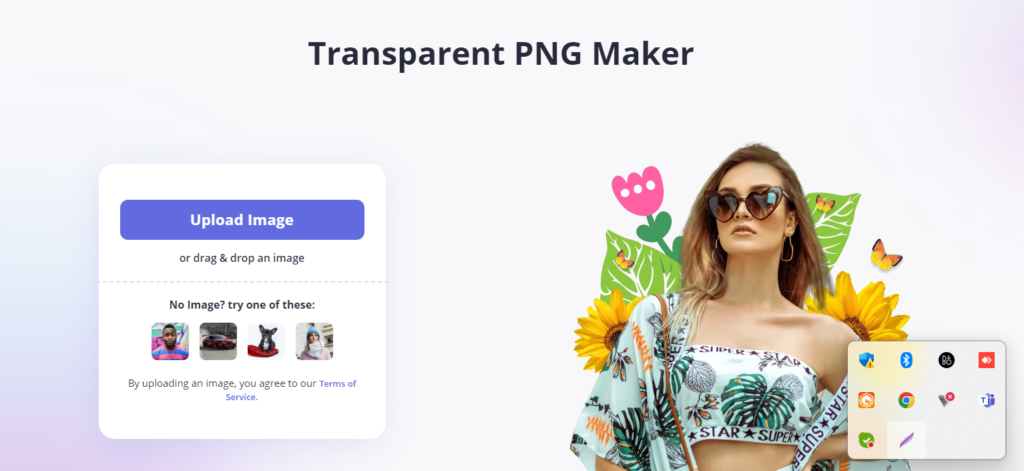PNG, or Portable Network Graphics, is a popular file format used for digital images, especially on the web. PNG files are known for their ability to support transparent backgrounds, which makes them a great choice for logos, icons, and other graphics that need to be placed on different backgrounds. However, not all PNG files come with transparent backgrounds. In this article, we will explain how to make a PNG background transparent using different tools and methods.
Using Online Tools
There are several online tools that can help you make the background of your PNG image transparent. These tools are free, easy to use, and don’t require any installation. Here are some of the best online tools for making TRANSPARANT PHOTO BY USING transparent background maker:
Lightxeditor is an online tool that allows you to make the background of your PNG image transparent. To use lightxeditor simply upload your PNG file to the website, select the “Background” option, and choose the “Transparent” option. lightxeditor will automatically remove the background of your PNG image and make it transparent.
LightXEditor is a powerful and easy-to-use photo editor and collage maker for Android and iOS devices. It has a wide range of features, including the ability to crop, rotate, and adjust brightness, contrast, and saturation. It also has a range of filters, frames, and effects to give your pictures a unique look. Additionally, users can add text and stickers to their photos and create custom collages. LightXEditor allows users to quickly and easily edit their photos and create amazing looking collages, making it an ideal choice for anyone looking for a great photo editing app.
Using Photoshop
Photoshop is a powerful image editing software that can help you make the background of your PNG image transparent. Here’s how to do it:
Open your PNG image in Photoshop.
Select the “Magic Wand” tool from the toolbar.
Click on the area of the background that you want to make transparent. If the entire background is one color, you can select the “Magic Wand” tool, hold down the “Shift” key, and click on different parts of the background to select them all.
Once you have selected the background, press the “Delete” key on your keyboard. This will remove the selected background and make it transparent.
Save your image as a PNG file by selecting “File” > “Save As” and choosing the PNG file format.
Using GIMP
GIMP is a free and open-source image editing software that can help you make the background of your PNG image transparent. Here’s how to do it:
Open your PNG image in GIMP.
Select the “Fuzzy Select” tool from the toolbar.
Click on the area of the background that you want to make transparent. If the entire background is one color, you can select the “Fuzzy Select” tool, hold down the “Shift” key, and click on different parts of the background to select them all.
Once you have selected the background, press the “Delete” key on your keyboard. This will remove the selected background and make it transparent.
Save your image as a PNG file by selecting “File” > “Export As” and choosing the PNG file format.
Using PowerPoint
PowerPoint is a popular presentation software that can also be used to make the background of your PNG image transparent. Here’s how to do it:
Open PowerPoint and insert your PNG image.
Right-click on your image and select “Format Picture.”
In the “Format Picture” pane, select the “Picture” tab.
Under “Picture Transparency
Conclusion
Making a PNG background transparent is a great way to make your images look more professional and visually appealing. It can be done easily with image editing software, such as Adobe Photoshop, GIMP, or Paint.net. Once the background of a PNG image is made transparent, it can be used as a logo, website banner, or used in other creative projects.